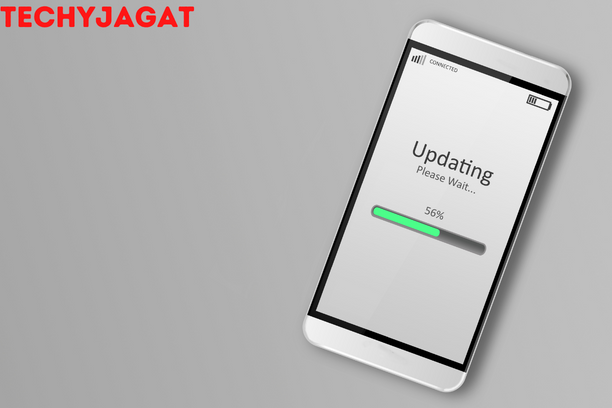How To Update Andriod Version-TechyGajat

If you possess an Android smartphone, you are surely aware of how often the Android operating system (OS) has to be updated. These upgrades enhance your device’s security, correct any faults, and bring new features.
You’ve come to the correct spot if you want to upgrade your Android smartphone but are unsure of how to go about it. In this post, we show you step-by-step how to manually upgrade your Android smartphone or configure it to do so whenever a new OS is released. Additionally, we can assist you with updating the software on an outdated phone.
How to Manually Update the Android OS
Your Android smartphone will often automatically notify you when an update is available. The update may be installed immediately or scheduled at a later time. But sometimes you may choose to carry out the update manually. How to accomplish it is as follows:
1. Check your Wi-Fi connection and open your Android phone. Using Wi-Fi is encouraged since sometimes the updates are massive and may use a lot of your bandwidth.
2. Locate and click on the “Settings” symbol, which is often a cog. Scroll down to the “About Phone” option in the “Settings” menu, then hit it.
3. Select “System Updates” after finding it. Afterward, choose “Check for Updates” and then “Update to Download and Install the Latest Android Version.”
Your phone is now updating.
How to Manually Update the Android OS on a Samsung Phone
Go to “Settings” on your smartphone after turning it on.
Software Update is located at the bottom of the “Settings” menu. Just click it.
the “Download and Install” option. Your phone will monitor for updates and notify you if any are available. If there are, choose it to launch the update. However, if there are no updates, you will be informed that your software is current.
Also Read: Why is my android phone color tinted-Techyjagat
A Tablet’s Android OS Update Procedure
This is how to update your Android tablet for Android Pie (9.0), Android 10, and Android 11:
- To prevent using a lot of your data, make sure your device is Wi-Fi connected.
- Pull down your notification bar or check on your “Home” screen to see the “Settings” icon. A cog or gear is shown in this symbol. Once you’ve located it, press the symbol.
- Scroll down to “Software Update” in the “Settings” menu, then click it.
- the “Download and Install” option. Then your tablet will check to see if there are any updates available; if not, it will let you know that your system is current. You may click on an update to launch the program if one is available.
Use this procedure to upgrade Android Nougat (7.0) and Oreo 8.0:
Connect to WiFi on your tablet by opening it. Next, choose “Settings.”
Choose “Software Update” from the “Settings” menu.
Select “Manually Download Updates.” After the update has been downloaded, you may execute it.
How to Update an Old Phone’s Android OS
In an effort to encourage customers to purchase new phones, Android will not update phones that are more than two or three years old. Therefore, even if you are aware that there are newer versions of Android OS, if your phone has been in your possession for four years and won’t allow you upgrade it, this is likely the cause.
However, there is a workaround for this, and it involves using a modified ROM. This approach is sophisticated. Before trying to use this procedure, we advise creating a backup of your computer.
Initially, root your smartphone. There are several different kinds of rooting software that you may download. We advise trying Kingo Root. You may follow the instructions in this program to set up your specific Android smartphone.
- A custom recovery tool must also be installed on your phone. TWRP is a fantastic tool to employ since it will show you the precise procedures to take for your particular device.
Install the most recent version of Lineage OS on your phone after downloading it. - The Google applications for the phone, known as Gapps, which include Maps, the Play Store, and Search, must also be installed. You must first ascertain what architecture your device and the latest Android version employ before selecting a variation in order to locate the right version of Open Gapps for your device.
- Download software like CPU-Z to determine the device architecture. Open the “SOC” page after installation and check the “Architecture Value.” You ought to learn the device architecture from this. If you’re uncertain, look it up on Google to learn what architecture your phone employs. Depending on the Lineage OS version you downloaded, you may end up with a different version of Android.
- Make your choice of Open Gapps. There are several choices, and each one provides various services. Choose any option you like; you can easily add any missing applications later.
Download the Open Gapp version you’ve selected.
Thanks for Reading!